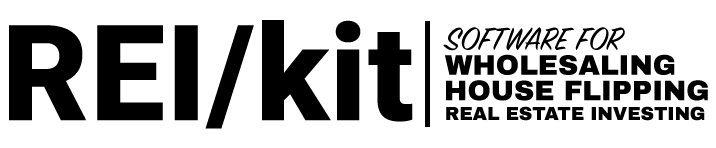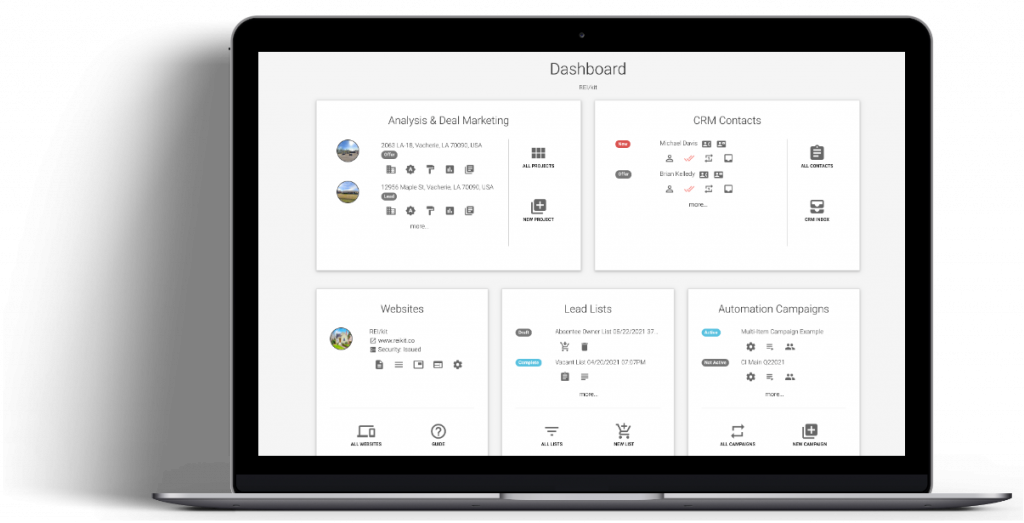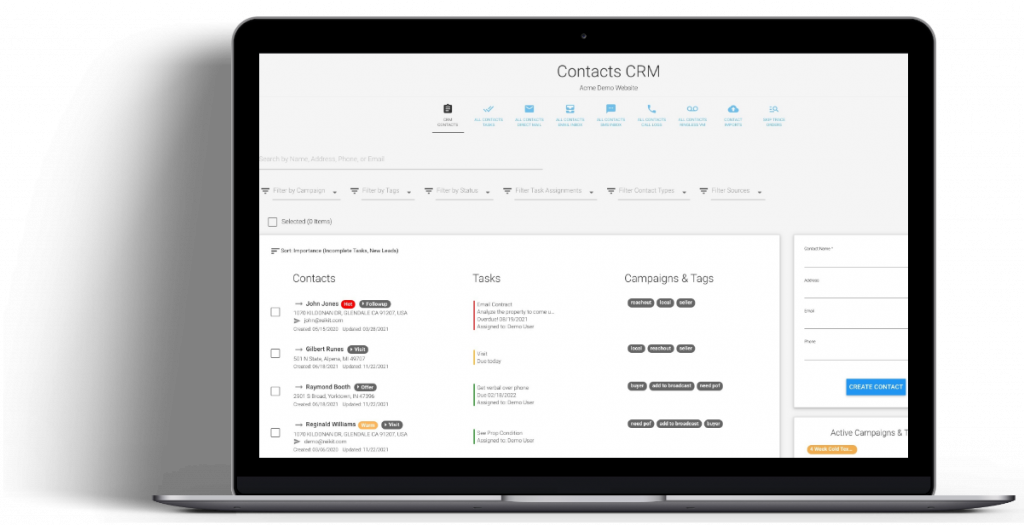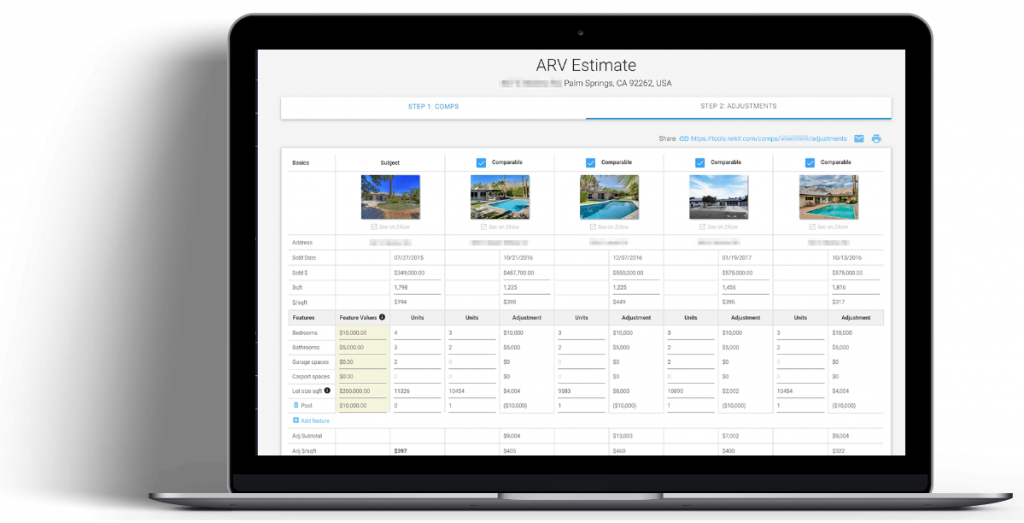You can export your contacts to a comma separated values (CSV) file that can be easily imported into Excel.
In order to export your contacts, first, filter the contacts appropriately, such as by Tag, or by Source.
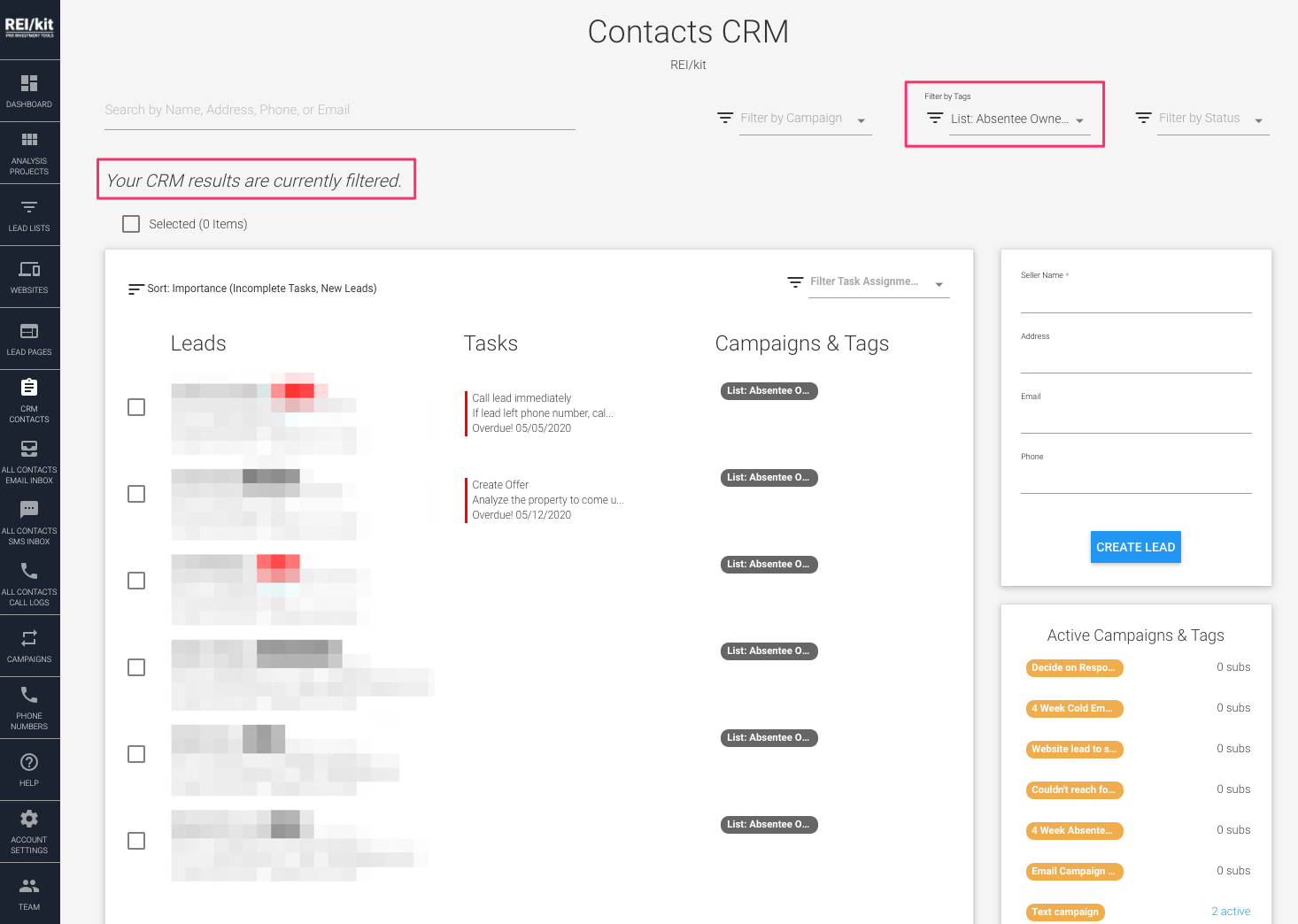
Then once you have the list of contacts filtered, you need to select the contacts for export. You do this selecting one at a time by clicking the checkbox next to each contact, or you can use the bulk selection checkbox which will select all of the contacts that match your filter criteria.
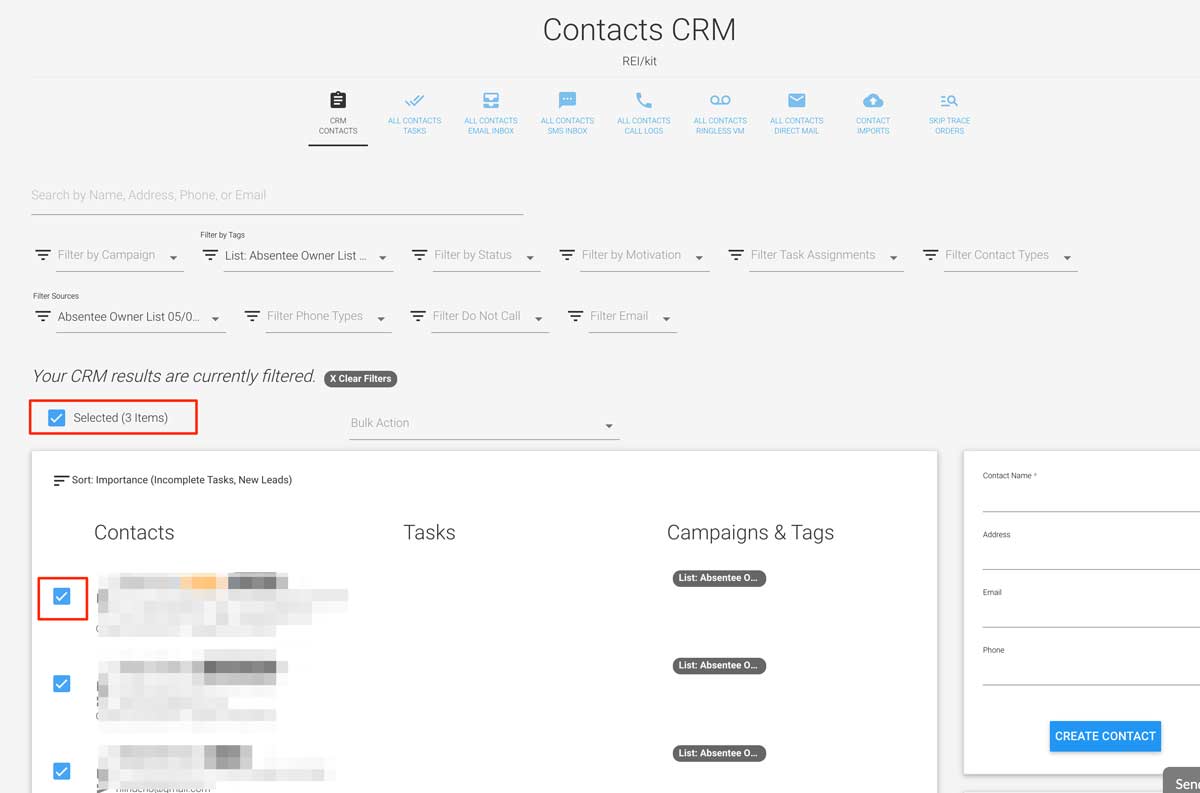
Once you have at least one contact selected, a Bulk Action menu will appear next to the Select All checkbox
From that menu you can select two types of exports, Export to CSV, and Export Phone Numbers.
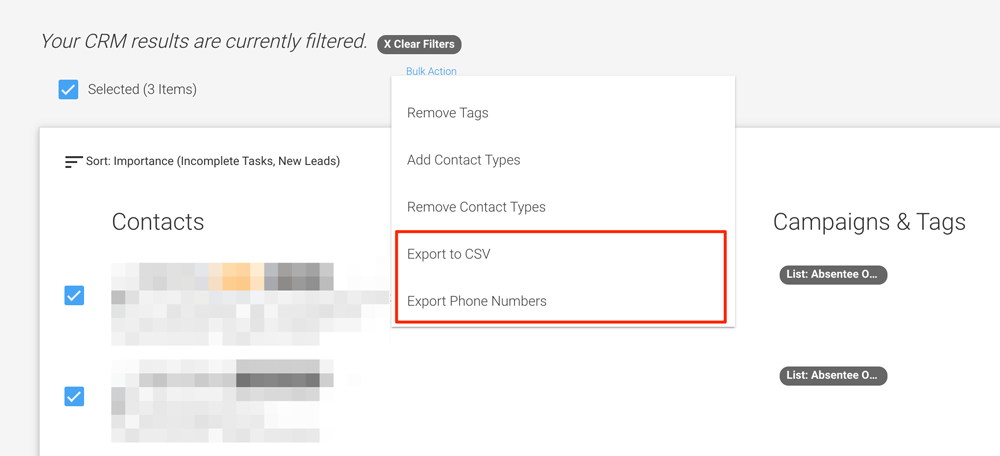
Export to CSV #
This export sends all of the Contact profile data, including the Seller Property Profiles. If there is more than one Seller Property Profile, each property profile will be a separate row in the exported CSV with the Contact profile information duplicated.
Export Phones #
This export only exports phone numbers. Normally you would not use this, as this is used for a very specific use case where you only need phone numbers to enter into another system, without the need for any other Contact information.